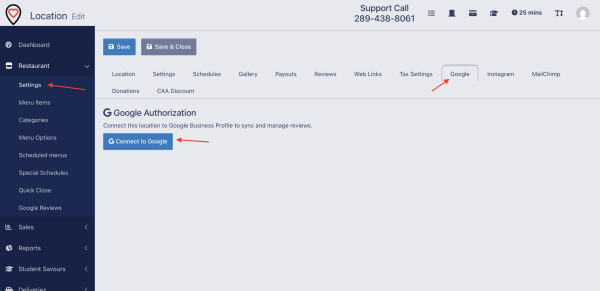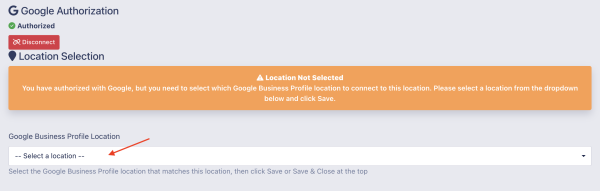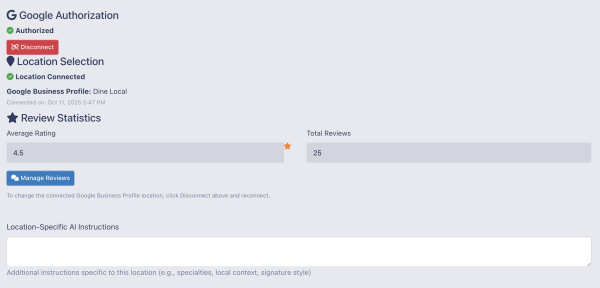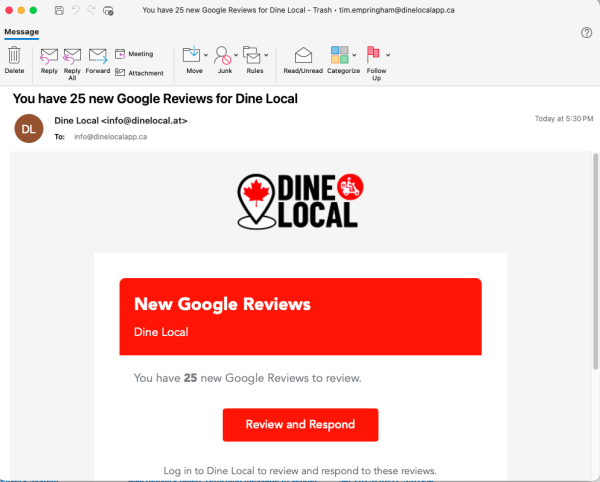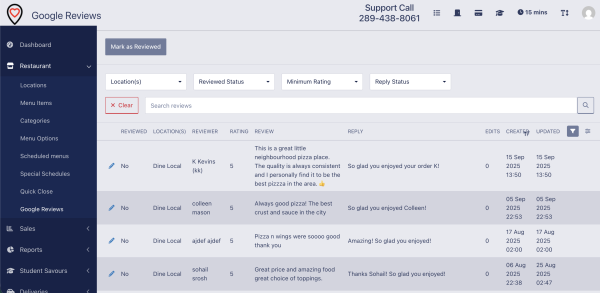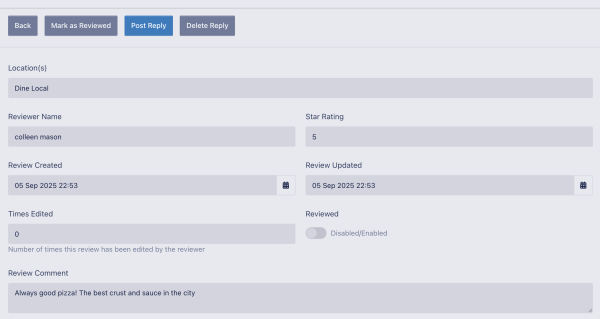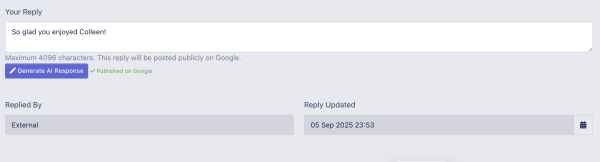Google Reviews Management: Difference between revisions
(First version of the Google Review Management page) |
mNo edit summary |
||
| Line 11: | Line 11: | ||
[[File:Screenshot of the Google Business Profile selection screen.png|none|thumb|600x600px]] | [[File:Screenshot of the Google Business Profile selection screen.png|none|thumb|600x600px]] | ||
Once you select the business profile (or if you only have one profile) you will see confirmation that your Google My Business is connected and ready to be used: | Once you select the business profile (or if you only have one profile) you will see confirmation that your Google My Business is connected and ready to be used: | ||
[[File:Google My Business Successfully Connected Screenshot.png|none|thumb|600x600px]] | [[File:Google My Business Successfully Connected Screenshot.png|none|thumb|600x600px]]From this page you can always see the current count of reviews you have on the Google My Business profile, as well as your current average rating. | ||
== Tailoring Your AI Voice == | == Tailoring Your AI Voice == | ||
Latest revision as of 17:18, 11 October 2025
Dine Local allows you to easily manage and reply to your Google Reviews, including AI generated recommendations in your own brand language to help you provide feedback to your customers and address any issues or concerns with grace. We have designed this tool to keep you notified of reviews that require your attention, as well as to help you reply in a professional tone, regardless of how emotional you might be feeling after receiving a negative review.
Connecting to Google My Business
To enable Google Reviews Management for your restaurant, you will need to log in to your admin panel using your manager login, and navigate to the Restaurant -> Settings page.
Once you are on the restaurant settings page, click on the Google tab at the top, and then you will click to "Connect to Google" to log into your Google account.
You will be taken through the Google login screen where you need to use the Google account that you use to manage your Google My Business page. You will be asked to provide permission for Dine Local to access your Google Review data which you must approve. Once you have approved, you will be returned to the Google tab in your settings screen.
If you have only one business profile connected to your Google login, then you are done! If not, you'll need to select the correct business profile from the list and hit the Save button at the top of the page.
Once you select the business profile (or if you only have one profile) you will see confirmation that your Google My Business is connected and ready to be used:
From this page you can always see the current count of reviews you have on the Google My Business profile, as well as your current average rating.
Tailoring Your AI Voice
On the connected Google tab you will now see a box for Location-Specific AI Instructions. This allows you to tailor the AI generated replies to suit your own brand voice. In most cases, you can leave this blank as our base AI generation will provide clear, professional, and concise reply recommendations for reviews you receive.
You may want to tailor this, however, if you have a specific tone, theme, or concept you want to make sure shows through in your responses. Some examples (mild and extreme) include:
- Maple Leafs Supporting Sports Bar (Mild)We are a Toronto Maple Leafs supporting sports bar and big hockey fans. Our menu items are tailored to hockey related themes, and our brand voice generally has hints of hockey terms and Toronto Maple Leafs references without being too extreme. Where it makes sense please include NHL Hockey and specifically Toronto Maple Leafs references, but avoid these when we are addressing a negative review.
- Tex Mex Style Restaurant (Medium)We are a Tex-Mex style bar, but with a significant Canadian twist. We lean heavily into both our Canadian heritage and a cartoon-ish or stereotypical Tex Mex persona using obvious stereotypical Tex-Mex phrases ("¿Qué pasó?") mixed with Canadian phrases and slang ("aboot") in our overall brand persona. We want our fun personality to show through in our replies, but it should stop short of offensive stereotypes and be much more tempered when replying to negative reviews.
- Star Trek Themed Bar (Extreme)Our bar is completely designed around the Star Trek TV series and movies. Everything about us bleeds Star Trek in our imagery, decor, and language. In all of our public responses we want to use references and phrases from the Star Trek series unapologetically. Even when replying to negative reviews we want to still be professional and empathetic, but we absolutely need to stay true to our Star Trek roots.
If you need help crafting this type of prompt for your brand, don't hesitate to reach out to our support team.
Managing Your Reviews
To manage your Google Reviews, go to the Google Reviews page on under Restaurant. Note that we only update your Google Reviews overnight, so you will need to wait a day to see any reviews that may be on the system. You will receive an email from us once your Google Reviews have synced to our system, and you will also receive an email any night that a new Google Review has been added for your location.
Once you arrive on your Google Reviews page you will see a full list of all reviews for your location from newest to oldest (default). You can filter that list to show you only reviews you haven't already read, those which have not been replied to, or by rating.
Responding to a Review
To respond to a review, click the Pencil icon beside the review to go to the review detail screen.
Here you can review the details of the review again, as well as mark the review "Reviewed" or read which you can then use in the filtering on the list page.
If you scroll down you will find the reply block. If there is already a reply on this review, you will find the current review reply here where it can be edited. Otherwise it will be blank and waiting for your input.
You have the choice of either typing your own reply into this box if you prefer to do things manually, otherwise you can click the "Generate AI Response" button to get an AI generated draft based on the customer review and your brand voice you added earlier.
Once the AI response is populated, you can make any adjustments or changes you would like, and then click the Post Reply button at the top of the screen to publish it to Google.
If you ever want to Delete a reply from a review on Google, you can navigate to the review in Dine Local, then click the Delete Reply button at the top to clear the reply from the Google system.
Note: You are unable to delete a review from Google, you can only address reviews through replies.