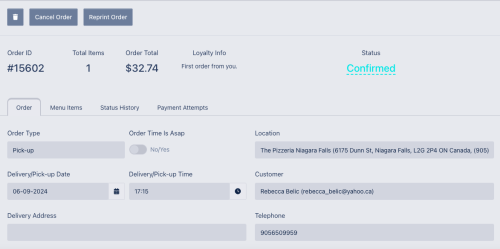Cancelling an Order: Difference between revisions
Jump to navigation
Jump to search
(First version of this page) |
m (Slight change to criteria for cancellation.) |
||
| Line 1: | Line 1: | ||
Sometimes a customer will want to cancel an order which was placed. They may do this directly prior to the order being confirmed by the restaurant from their order status page, or by phoning the restaurant or the Dine Niagara help desk to cancel an order which has already been confirmed. | Sometimes a customer will want to cancel an order which was placed. They may do this directly prior to the order being confirmed by the restaurant from their order status page, or by phoning the restaurant or the Dine Niagara help desk to cancel an order which has already been confirmed. | ||
Cancellation is available for any order that is in the future, and which is not in complete or cancelled status already. | |||
If a customer contacts you and would like to cancel an order, this can be done from the order detail page: | If a customer contacts you and would like to cancel an order, this can be done from the order detail page: | ||
Revision as of 17:11, 6 September 2024
Sometimes a customer will want to cancel an order which was placed. They may do this directly prior to the order being confirmed by the restaurant from their order status page, or by phoning the restaurant or the Dine Niagara help desk to cancel an order which has already been confirmed.
Cancellation is available for any order that is in the future, and which is not in complete or cancelled status already.
If a customer contacts you and would like to cancel an order, this can be done from the order detail page:
Simply tap the Cancel Order button and confirm that you want to cancel the order, and the system will automatically:
- Refund any credit card and gift card payments to the customer
- Reverse any payments flowing to your Stripe Connect account
- Cancel any pending deliveries