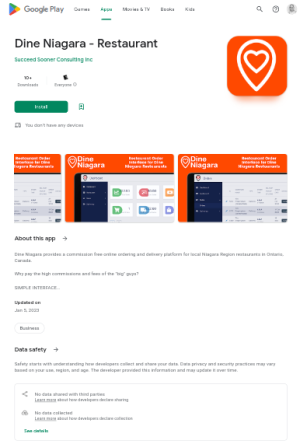Installing the Dine Local Restaurant App
Installing on iOS (iPad or iPhone)
The Dine Niagara Restaurant App is available from the Apple App Store in Canada only. If your Apple ID Account is set to a country other than Canada you will not be able to install the Dine Niagara Restaurant App.
To install the Dine Niagara Restaurant App, from your iOS (iPad or iPhone) device visit: https://apps.apple.com/ca/app/dine-niagara-restaurant/id6444082075
This will launch you into the Apple App Store on the Dine Niagara Restaurant App page.
To install the Dine Niagara Restaurant App tap on the 'GET' button and authenticate your Apple ID login.
Your Apple device will install the app and the icon will be placed on your home screen.
Installing on Android (Google Play Store)
The Dine Niagara Restaurant App is available from the Google Play Store in Canada only. If your Google Account is set to a country other than Canada you will not be able to install the Dine Niagara Restaurant App.
To install the Dine Niagara Restaurant App from your Google Android with Google Play Store, open the Google Play Store and search for 'Dine Niagara Restaurant', or from your Google device go to: https://play.google.com/store/apps/details?id=com.dineniagara.dineniagara_restaurant
To install the Dine Niagara Restaurant App tap on the "Install" button and your device will automatically install the app and add the icon to the home screen of your device.
Installing on Fire Tablet or Generic Android Device (APK Install)
If you are using an Amazon Fire Tablet or any other Generic Android Device that does not have the Play store available, or if your Google Account is set to a country other than Canada, you can still install the Dine Niagara Restaurant App using the APK file.
Note: By installing the Dine Niagara Restaurant App using the APK Install Method you will not get automatic App updates as we release new versions of the App. You will need to monitor our email updates and reinstall the app each time we notify our restaurant partners of a new version. If you have the option to install using the Google Play Store we highly recommend using that approach.
To install the Dine Niagara Restaurant App you will first need to download the APK install file from your tablet/device at: https://dineniagara.ca/downloads/dineniagara_restaurant.apk
This will save the APK file named 'dineniagara_restaurant.apk' to your device, usually under your Files or Downloads folder.
You will then need to follow the instructions appropriate to your device at the following links:
Installing on an Amazon Fire Tablet
Follow the instructions available at: https://www.technipages.com/kindle-fire-how-to-install-apk-files
Note you will need to give permission on your tablet to install from unknown sources as part of this process.
Installing on a Google Android Device
Follow the instructions available at: https://www.technipages.com/install-apk-files-on-android
Note you will need to give permission on your tablet to install from unknown sources as part of this process.
Support
If you require additional support installing the Dine Niagara Restaurant App to your device, please reach out to us at support@dineniagara.ca.
Alpha Release
The Dine Niagara Restaurant App currently has an alpha release available for Android only which can be installed using the manual install (APK) method on Google or Fire Tablet devices. This release supports printing to 3" IP based network printers. No support is offered for this release. If you would like to participate in beta releases for either iOS or Android please let us know by contacting support.
Alpha Release Download: https://dineniagara.ca/downloads/dineniagara_restaurant_alpha.apk