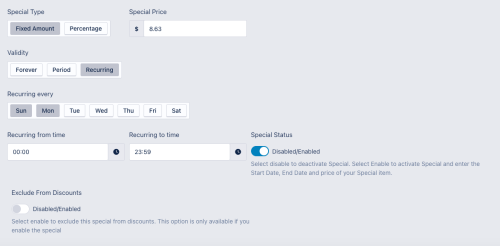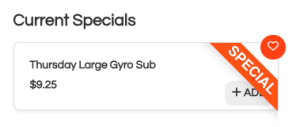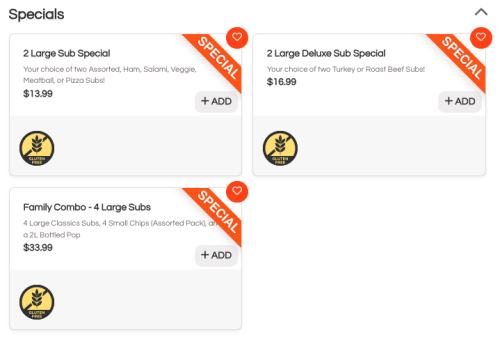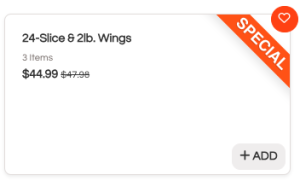Setting up Menu Specials
Looking to offer a special price or discount on a specific menu item, or want a menu item to be highlighted on your menu as a "special"? This is done through the Specials function within the menu item setup.
Set Up a Menu Special
First go to the menu item you would like to offer a special on from the Menus menu in the administrator panel.
Then go to the "Specials" tab at the top to begin your setup:
Special Type
There are two ways to offer a special, either a "Fixed Amount" special or a "Percentage" special.
Fixed Amount
A "Fixed Amount" special is where you offer a special price (fixed value) on the item. The price you enter into the "Special Price" field will be the price shown to the customer when ordering while the special is active. For example if you enter $9.99 in the Special Price field and check the Fixed Price box, that will be the price the customer will pay for the base menu item.
Percentage
A "Percentage" special will calculate the discounted customer price by reducing your regular menu item price by the percentage you enter in the "Special Price" field when the special is active. For example, if your regular price is $10 and you enter 25 in the Special Price field and check the Percentage box, the customer will see a price of $7.50 when ordering.
Special Validity
Specials can be defined to be active in three ways which behave differently:
Validity: Forever
If an item is marked for "Forever" the special will always be active provided the Special Status is enabled. This option is often used to mark an item as a "Special" on the menu, but which is an every day deal or a special combo. These specials will have the lowest priority to be included in the Daily Deals page, but if you have no other "time limited" specials they will ensure that you have options available to customers looking for a deal.
Validity: Period
If you are offering a special price for a time limited period, such as a weekly or monthly deal, you can specify a "period" for the deal. When you select "Period" as your validity, you will need to specif the start date and time for the deal and the end date and time for the deal. Period based specials take priority in your Daily Deals listings. If you have specified a period, the special price will only be available to customers who are ordering for pickup or delivery during the special active period. For example, if you specific June 1, 2024 at 00:00 as the start date and June 30, 2024 at 23:55 as the end date, the special will be active through the month of June, and then automatically return to the regular price at the start of July.
Validity: Recurring
A recurring special is a special that you offer on a weekly basis on a specific day or days and times. When you select a recurring special you must specify the day or days which it should be active, as well as the start and end time that the special should be offered. This can be helpful for scenarios such as daily specials on specific items (ie. Wing Night specials), lunch specials which are only active during lunch hours (ie. every day checked with start time of 11am and end time of 2pm), or weekday appetizer deals (ie. 50% off appetizers from Monday to Thursday after 9pm).
Special Status
Before a special will become active, it must be enabled by setting the Status flag to enabled and hitting the "Save" button at the top of the screen. Regardless of the validity and other settings for the special, it will not be offered to customers if this flag is disabled.
How Specials Appear to a Customer
Specials will appear in your menu in different ways depending on how you set them up. All active specials will be flagged on your menu with the "SPECIAL" banner across the menu item to make them catch the eye of your customer.
Current Specials Menu Section
We automatically list all specials which have a validity of "Period" or "Recurring" in the "Current Specials" section at the top of your menu when the customer is ordering (or preordering) for a time when the special is active.
Other Specials
Items which are set to a validity of "Forever" are considered every day specials in our system, so we don't create a "Current Specials" section for these items. They will, however, be flagged as a special with the special banner wherever they appear within the menu. In this example we have created a "Specials" category in the menu and the every day specials are listed there, marked as a special by setting the validity as "Forever".
Price Display on Specials
You can set your special pricing to be either the same as your regular price (ie. a special item that may only be available at specific times) or at a discount from the regular price. If the special price is the same as the regular price on the menu item, it will be listed as normal (see examples above) indicating a special offer, but not necessarily a discount from a regular price.
If you set the Special price to be lower than the regular price (either through the Fixed Amount or Percentage option), the regular price will be shown to the customer to show the discount they are receiving from normal pricing as below:
Need Help?
Having trouble setting up a special the way you want it to work? Don't hesitate to reach out by emailing support@dineniagara.ca and our team will be happy to get you set up!