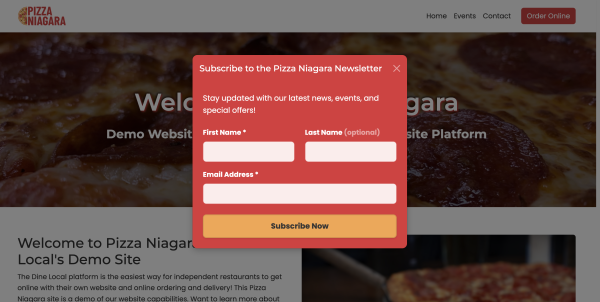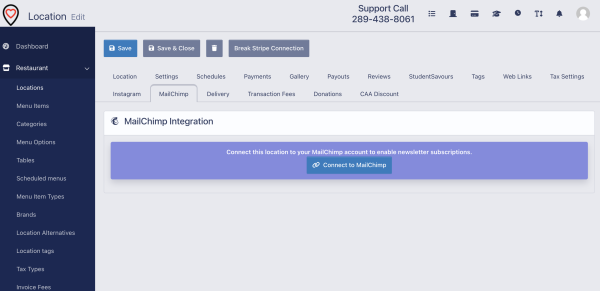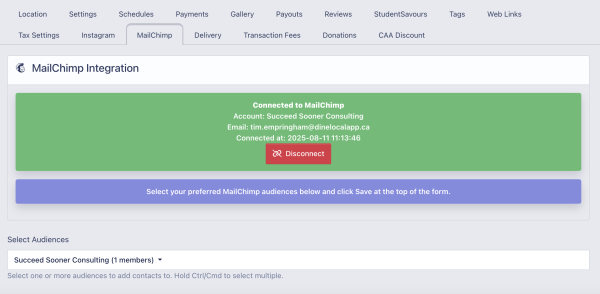MailChimp Integration
Jump to navigation
Jump to search
The Dine Local platform allows you to easily integration your MailChimp account to add new subscribers automatically from the Dine Local platform in two ways:
- Dine Local Restaurant WebsitesIf you use the Dine Local Restaurant Website platform for your restaurant home page, integrating your MailChimp account will encourage users to sign up for your newsletter from a pop up window on your pages.
- Dine Local OrdersIf you have your MailChimp account connected to your location, we will automatically push customer first name, last name, phone number, and email address into your MailChimp account in the audience lists you have selected when a customer places an order.
Setting Up Your MailChimp Account Link
To connect your MailChimp account to the Dine Local platform:
- Log into the Admin Panel with your manager login.
- Go to Restaurant -> Settings
- Go to the MailChimp tab
- Click to connect your MailChimp account
You will need to log into your MailChimp account and then authorize the Dine Local application to have access to your data.
Once you are integrated, you will be able to select which audience(s) you want us to push your contacts into:
To select or change audiences, simply select the audiences you want us to include for new contacts and hit the Save or Save and Close button at the top of the page.