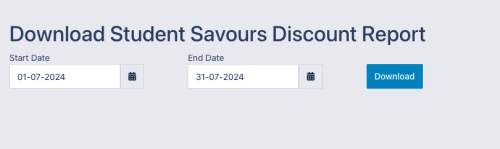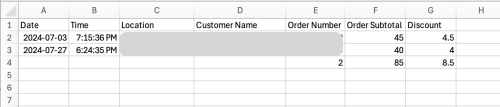StudentSavours™ Report
Jump to navigation
Jump to search
The StudentSavours™ Report will provide you with clear reporting of all orders or transactions for customers who used the StudentSavours™ discount at your location.
To access the StudentSavour™ Report you need to be logged in as the manager of your restaurant, then navigate to the Reports -> Student Savours Report in the left menu
Select the start and end date for the report you would like and click the Download button to download the report to your computer. Default start and end date will be for the previous month.
You will receive a report which provides a summary of all orders and student discounts which were redeemed during that period which can be opened in Excel (or any other spreadsheet application):
Data provided:
- Date - Order date or the date the StudentSavours™ discount was logged through the tablet
- Time - Time the order was placed or StudentSavours™ discount was logged through the tablet
- Location - The name of the restaurant for the discount (will always be the same unless you have access to more than one restaurant location)
- Customer Name - The registered customer name on the order
- Order Number - The Dine Niagara order number
- Order Subtotal - The subtotal (before taxes, delivery, tips, etc) for this order
- Discount - The amount of the StudentSavours™ discount that was applied