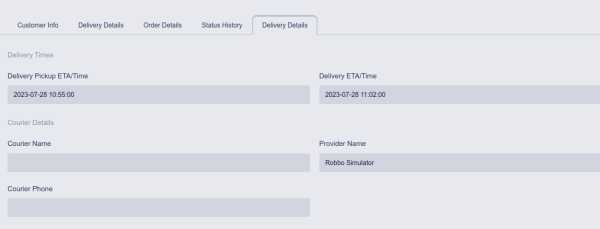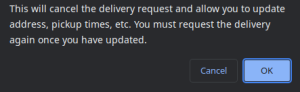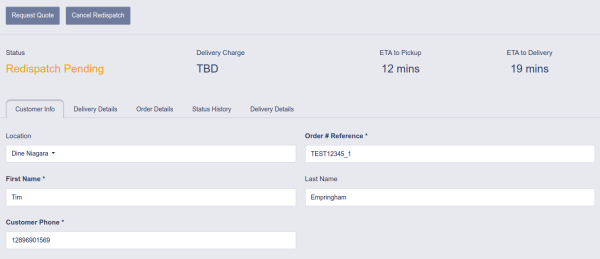Cancelling or Redispatching a Delivery
Cancelling the Current Delivery Request
If you a delivery has been created and dispatched, you can cancel or adjust the delivery at no cost up until the point that a driver has been assigned to the delivery by the delivery provider.
To confirm that a driver has not been assigned, view the Delivery Details tab of the Delivery:
If there is a driver assigned, you can still request a redispatch to adjust the delivery, however you may be invoiced a penalty from the delivery provider up to the full delivery quote cost which will be invoiced with your weekly delivery fees.
To cancel the delivery request and allow you to adjust delivery details, tap or click the 'Redispatch Deilvery' button to cancel the current delivery request. This will not automatically cancel the order if the order was placed through Dine Niagara, but it will allow you to adjust details like customer name, address, notes, timing etc. You will also need to 'confirm' the cancellation from the pop up window.
Once the delivery request has been successfully cancelled, the delivery will be placed in a status of 'Redispatch Pending'
Cancelling the Delivery and Order
If you would like to cancel the delivery completely and cancel the associated Dine Niagara order, simply tap the 'Cancel Redispatch' button at the top of the screen. This delivery will be set to cancelled, the order will be cancelled, and the customer will be notified by email and SMS that their order has been cancelled. Note: Any time you cancel an order we highly recommend you contact the customer to let them know the reasons and details to avoid confusion.
Redispatch the Order
If you simply need to adjust some details on the order, you can make the changes n the Customer Info and Delivery Details tabs as required. Once the details are correct, you will tap or click the 'Request Quote' button at the top to update the delivery quote based on the updated order details, and then tap or click the 'Request Delivery' button to confirm the updates and re-dispatch a driver with our delivery partners.
Note: If you do not Request Quote AND Request Delivery there will be no driver coming to pick up the food.
Support
If you are having trouble with a delivery and need to make adjustments you can contact our support team at 289-438-8061 or email support@dineniagara.ca and we are happy to help.