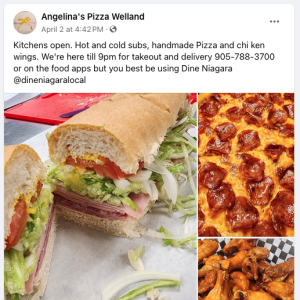Facebook has become a valuable marketing tool, particularly for customers aged 35-60 with disposable income.
We highly recommend following a regular posting strategy of your own content through a Facebook Page dedicated to your business. If you are not comfortable managing a social media presence for your restaurant, feel free to reach out as our marketing team can offer monthly solutions to provide regular posting for your business.
If you require support with your Social Media marketing strategy, Dine Local can provide social agency services to promote your restaurant and specials with professional graphics and photography. Please contact us for information and quotes on how we can help you.
Best Practices - Posting
Link Your Menu
When posting about your restaurant or specials, be sure to include the link to your order page to make it easy for customers to jump straight to your specials or place an order directly from your post.
Tag Dine Local (@dinelocalapp)
Want to show your affiliation with Dine Local and your preference for where you would like your customers to order in your posts? Tag us and tell your customers where to shop!
Use Our Logo
Feel free to use our logo when promoting your restaurant. We will gladly provide you with a custom QR code which leads to your order page as well as a high resolution version of our logo to use in your images.
Foodie Photography
Make sure to make your food the focus! Customers love to see the food you make and it is a great influence to getting them to order. Wherever possible use professional (or high quality) photos of your actual food and avoid using stock photographs or AI generated images. While stock and AI images can be a quick way to post something, if it doesn't reflect the actual look or quality of your food it can have a negative impact on your customer.
Add a Start Order Button
Facebook makes it easy to set your Facebook Page Action Button to a "Start Order" button to make it easy for your customers to quickly jump to your order page.
To set this feature up on your page, follow the instructions on this Facebook help page using the link to your order page as the destination. (If you need help getting your order page URL please contact us.)
Post in the Relevant Facebook Groups
Facebook Groups are one of the best ways to reach new customers and most communities have Restaurant groups where customers share ideas and find promotions for new restaurants to try. We highly recommend making posting into these groups a priority in your social media marketing strategy.
For example, Dine Local has set up our own Facebook Group in the Niagara Region at https://facebook.com/groups/dineniagara which is available to restaurants in Niagara who are on our platform to post specials and information. Look for the groups in your community with strong reach and membership.