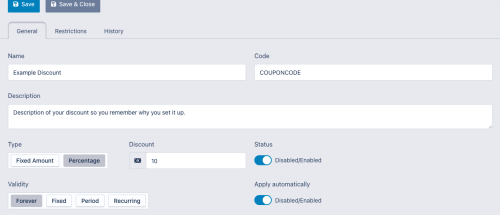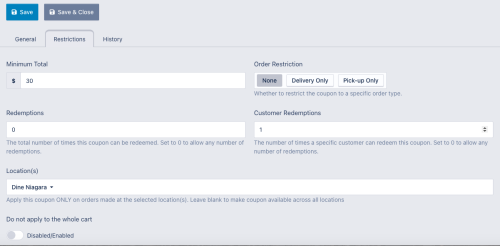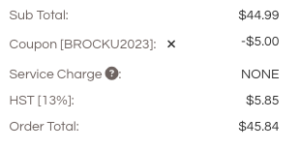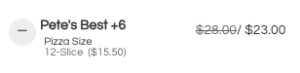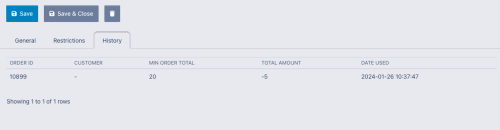Setting up Coupon Promotions
Coupon promotions are a way to offer special discounts based on when the customer is placing an order, for a specific customer group who you offer a "coupon code" to, or for a group of menu items which you want to promote.
Setting Up a Coupon Code
To set up a coupon code you will navigate to the Marketing -> Coupons section from the left menu in the administrator console when logged in with your manager account.
There you will find a list of all coupons which apply to your location. You may find some Dine Niagara coupons which we have set up for special system promotions. In the case that these system wide promotional coupons are redeemed in an order from your restaurant, we will issue a payment for the amount of the discount to you through your Stripe Connect account.
To create a new Coupon, click the "New" button at the top of the page.
General Coupon Settings
The first page of Coupon setup is on the "General" tab.
General Information
You will enter a name and description for the coupon which will not be shown to the customer, but which will help you remember what the special is and why you set it up. This can be helpful for example if you set up a special coupon code for an event or for a specific customer so you remember the circumstances for the coupon.
Coupon Code
You will enter the coupon code in the "Code" field. This is the code that the customer will enter or which will be applied automatically depending on the coupon setup. We usually recommend using something that is not hard to enter, but which is also not easy to guess and which has some sort of relevance to the deal. For example you could use SPRING10 for a 10% discount during spring or PIZZA5 for a $5 discount on specialty pizzas.
The coupon code is used across our platform, so you may find you need to try a couple before you find one which is not used if you are doing something very generic, or include something relevant to your restaurant to make it more unique (ie. BPSPECIAL10 for a special at Boston Pizza or SSPLATTER15 for a special at Super Submarine).
Coupon Type
You can offer either a fixed coupon amount or a percentage discount through a coupon code. Fixed Amount coupons will apply a discount of the specified amount to the order or applicable items. Percentage coupons will calculate a percentage off the order or specific item pricing depending on the restrictions set on the coupon.
Coupon Status
In order to be accepted during the order process, the coupon must be in "Enabled" status.
Coupon Validity
Coupons can be restricted/valid based on a number of different options. The important thing to note about validity, however, is that the valid dates for a coupon are the actual dates that an order is placed, not the pickup or delivery time of the order. So for example if a coupon is valid on Tuesday June 4 at 1pm, that means that a customer who uses the coupon to place an order at that time will be able to use the coupon, even if they are placing a pre-order for later in the day or a future day.
Validity: Forever
Coupons which are set to be valid "Forever" will be applied or available for as long as their status is set to "Enabled"
Validity: Fixed
Coupons which are set to a "Fixed" validity are available on a specific day between a specified start and end time. (For example June 4 from 12pm to 8pm).
Validity: Period
Coupons which are set to a "Period" validity are available from a start date to an end date (all day). (For example a coupon can be set to be available from June 1 to June 30).
Validity: Recurring
Recurring coupons are those which are available on the same day of the week and time period every week. (For example a coupon can be valid every Monday from 6pm to 9pm).
Apply Coupon Automatically
Depending on the type of promotion you are running, you may want your coupon to automatically apply when the restrictions are met, or you may want the customer to have to enter the coupon code during the order in order to take advantage of the promotion. If the Apply Automatically switch is enabled, the coupon will be applied without any action from the customer provided the restrictions (see below) are met. If disabled, the customer will enter the code to get the deal.
Coupon Restrictions
Depending on how you want your coupon to work, there are a set of restrictions which can be applied to control when it is valid and what it applies to.
Minimum Order Total
If you set a value greater than 0 in the Minimum Total field, the coupon will not be valid until the customer adds at least that amount (subtotal) to their cart. Note: the minimum order total applies only to the overall subtotal of the order, not to a total of specific items.
Order Type Restriction
You can use the Order Restriction selector to choose to have the coupon applicable to all orders (None), delivery orders only, or pickup orders only.
Redemption Limits
You can restrict the number of times that a coupon can be redeemed from your restaurant using one or both of the two redemption limits options.
Limit Total Redemptions
If you set a value greater than 0 in the "Redemptions" field it will limit the total number of redemptions by any customer. So regardless of who redeems the coupon you can restrict that code to be available to the first 10 customers who use it, for example.
Limit Customer Redemptions
If you set a value greater than 0 in the "Customer Redemptions" field, it will limit the total number of redemptions by any one customer (account or email address). For example, if this is set to 1, each customer account or unique email address would only be able to redeem the coupon on one order.
Combined Limits
You can also combine the redemption limits by setting values in each box. This would allow you to offer a deal that is available to the first 10 customers, but only once per customer.
Valid Location(s)
You are required to select the locations where this coupons is available. Unless you have access to more than one restaurant location or brand, this will only have one restaurant listed, but it is required that you select your restaurant in order to save your coupon.
Valid Items or Categories
By default, coupons will be applied to the whole order which will show a discount line in the order subtotal for the amount of the coupon discount. A coupon can, however, also be configured to only apply to a specific item or items either by selecting the individual items or by specifying a category.
When you select the "Do not apply to the whole cart" option, you will be able to specify the categories or items which the coupon should be applied to. In this case, the individual item prices will be reduced in the cart to reflect the discount applied by the coupon.
Coupon Redemption History
If you want to review how successful your coupon campaign was, you can check the redemption history easily from the coupon details page under the History tab.
If you want more details on any specific order you can search for the order number from your orders list to view the order details.
Need Help?
Having trouble setting up your coupon or you're not sure how to best use our coupons or specials to offer the promotion you want to run? Contact us at support@dineniagara.ca and we'll be happy to help get you set up!